System Tips: Contact Management Post COVID-19
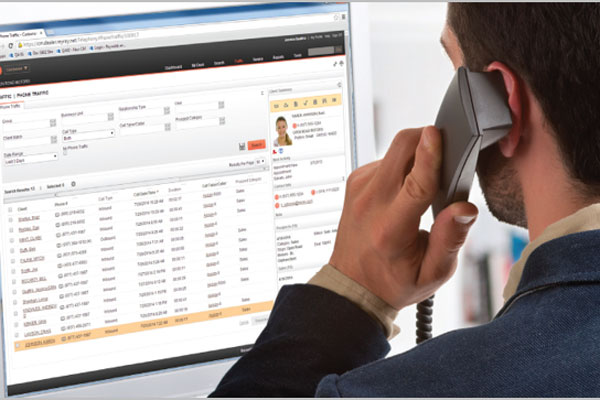
Article Highlights:
- Adjust prospect distribution and assignment.
- Review appointment setup and follow-up schedules.
As your dealership settles back in to normal operation, it’s important your systems are set up for optimal use. The retail process you used to know may no longer meet new restrictions or customers’ needs.
Contact Management is one of your most important operating systems and can significantly help your dealership during the transition period. Follow these tips for adjusting the system to help your dealership successfully operate in these new times.
Teams and Prospect Distribution
Has your team changed? Do you need to update the way prospects are distributed to salespeople?
Start in Contact Management, then go to Customer > Tools > Prospects > Distribution Rules. You can adjust how prospects are distributed to your team.
Reassign Clients and Orphan Clients
Since some members of your sales staff may not have returned, you’ll need to reassign clients accordingly.
Go to Customer > Tools > Clients > Reassign Clients. From this page, you can then reassign clients and orphan clients.
Review Appointments and Calendar Options
While it’s always been a good best practice to gain commitment, you should urge customers to schedule an appointment rather than walking into the showroom to promote social distancing. Ensure your calendars are updated and your team knows to book appointments with every prospect or client. They can do so from the summary panel on the right side of the Client Profile by clicking Add Appointment in the top toolbar.
Sell as Much as Possible Before the Customer Comes to the Dealership
This will help limit the time customers spend in store. Send customers information about vehicle model and trim options via email so they can decide what they want before their appointment. Leverage the AutoDiary and Window Sticker for vehicles of interest from the Vehicle Summary pane in Contact Management. Once they have decided on the vehicle, it can be sanitized and ready for the test drive when the customer arrives for their appointment.
Matchmaker and Checking Desired Vehicles
Remind your staff to use Contact Management’s MatchMaker feature. They can do so by checking the matchmaker check box on the vehicle record if your dealership doesn’t have the vehicle the customer is looking for. Doing this will alert the salesperson if a matching vehicle is stocked in later or added as a potential trade in for another prospect. You can also run the MatchMaker report to review these vehicles.
Review and Update Contact Management’s Follow-Up Schedule Setups
If you limited follow-up schedules during the shelter in place orders, your schedules will likely need to be updated. Be sure to think through your schedules before making adjustments: are you going to do what you were doing before or is this a good time to review your follow-up processes?
To adjust your follow-up schedules, go to Tools > Activities > Schedules. You can change the schedules on the “Schedules” page.
You also should make sure to prioritize important activities so you don’t overwhelm your salespeople, who may have a couple months of catch-up work.
For further assistance adjusting your Contact Management system to fit your dealership’s new needs, contact the Technical Assistance Centre.
Related Articles:
70 percent of consumers turn to YouTube for things like reviews, test drives, or comparison analyses during their car-buying process, according to Millward Brown Digital.…
When I was ready to purchase my first vehicle, I was full of excitement. I thought nothing could bring me down and the only challenge…
For as long as I can remember, my family had “pizza night” every week. Without fail, every Friday evening we’d all gather around the computer…
Everybody enjoys a good musical performance. The singer producing an amazing melody on the microphone and the band backing them up with their instruments. The…



















